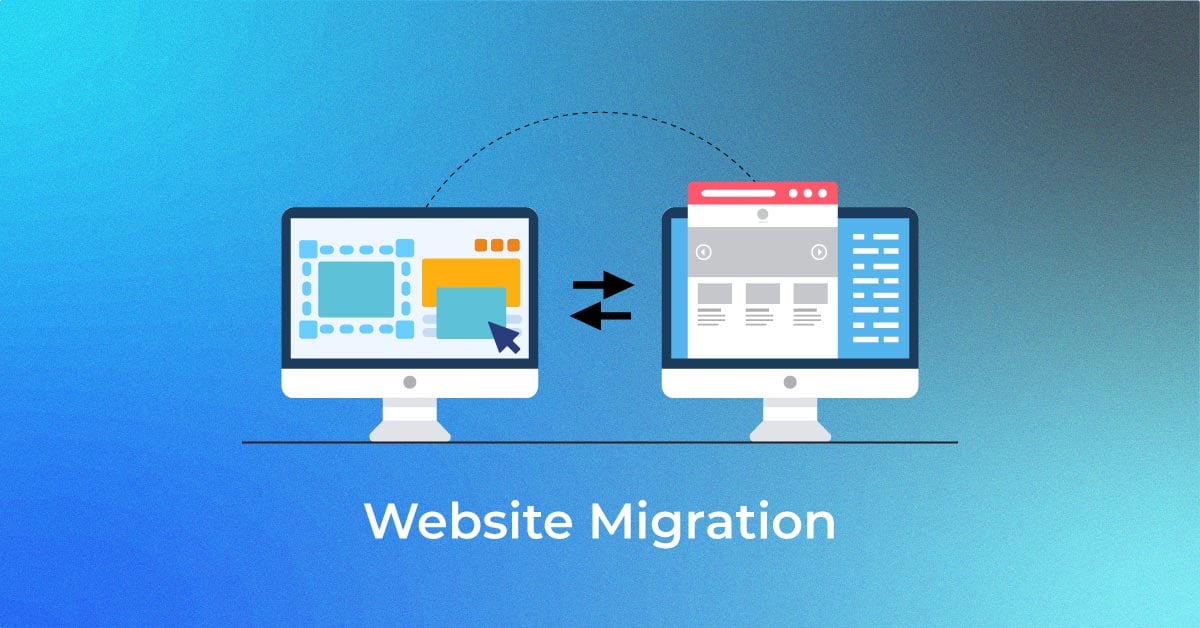Maximizing Efficiency: Essential iPhone Storage Tips
In the age of smartphones, managing storage is crucial for optimal performance. Explore these practical tips to efficiently utilize and optimize storage on your iPhone.
Audit and Organize Your Apps
Begin your storage optimization journey by auditing your apps. Review the ones you rarely use and consider deleting them. Organize your home screen and group similar apps into folders. This not only declutters your interface but also makes it easier to locate frequently used apps.
Utilize iCloud for Photos and Videos
Photos and videos can quickly consume a significant portion of your iPhone’s storage. Leverage iCloud to store your media content in the cloud. Enable iCloud Photos in Settings to sync your photos and videos seamlessly, allowing you to access them from any device while freeing up valuable space on your iPhone.
Clear Safari Cache and Website Data
Over time, Safari accumulates cache and website data that can occupy a substantial amount of storage. Head to Settings > Safari > Clear History and Website Data to remove unnecessary browsing data. This not only optimizes storage but also enhances browsing speed.
Optimize Your Music Library
If your music collection is taking up too much space, consider optimizing it. Use the “Optimize iPhone Storage” option in Settings > Music to keep only your most recently played songs on your device. This way, you can enjoy your favorite tunes without sacrificing storage space.
Manage Message Attachments
Messages with photo and video attachments can contribute to storage issues. Review and delete unnecessary message threads, especially those with large media attachments. Head to Settings > Messages > Keep Messages and select a duration to automatically delete older messages.
Offload Unused Apps Automatically
Take advantage of the “Offload Unused Apps” feature in Settings > App Store. When enabled, this feature automatically removes apps you rarely use but keeps their data. When you reinstall the app, your data is restored. It’s a smart way to free up space without manually deleting apps.
Review and Delete Downloaded Podcasts
If you’re an avid podcast listener, downloaded episodes can accumulate quickly. Regularly review your podcast library and delete episodes you’ve already listened to. Alternatively, adjust podcast settings to automatically remove played episodes after a set period.
Manage and Optimize Storage Settings
Navigate to Settings > General > [Device] Storage to view a detailed breakdown of your storage usage. This section provides insights into which apps consume the most space. Use the “Recommendations” feature to quickly identify and delete large files, unused apps, and other unnecessary data.
Consider Using Third-Party Storage Apps
Explore third-party storage apps like Google Drive or Dropbox to offload files and documents. These apps offer cloud-based storage solutions, allowing you to access your files without keeping them directly on your iPhone. This is especially beneficial for documents, presentations, and files you don’t need constant access to.
Regularly Update Apps and iOS
App developers often release updates that include performance improvements and optimizations. Keeping your apps and iOS up to date ensures that you benefit from these enhancements, including storage-related optimizations. Enable automatic app updates in Settings > App Store to streamline the process.
Implementing iPhone Storage Tips for Efficiency
Efficiently managing iPhone storage is a key aspect of maintaining a smooth and responsive device. By auditing apps, utilizing iCloud, clearing unnecessary data, and embracing storage-saving features, you can optimize your iPhone’s storage capacity. For more comprehensive insights on iPhone Storage Tips, explore iPhone Storage Tips. Enjoy a clutter-free and efficient iPhone experience.