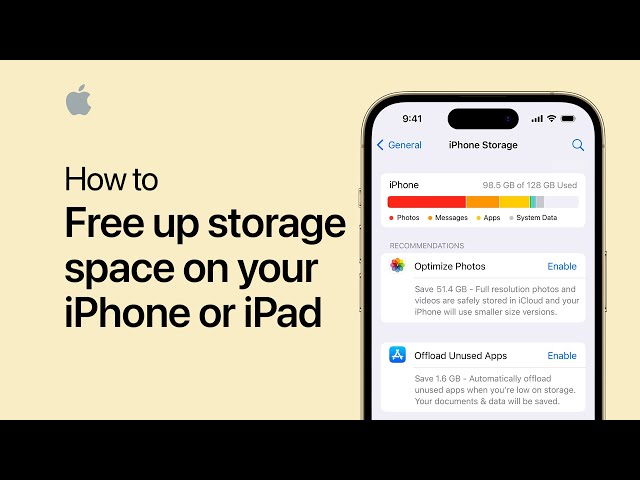
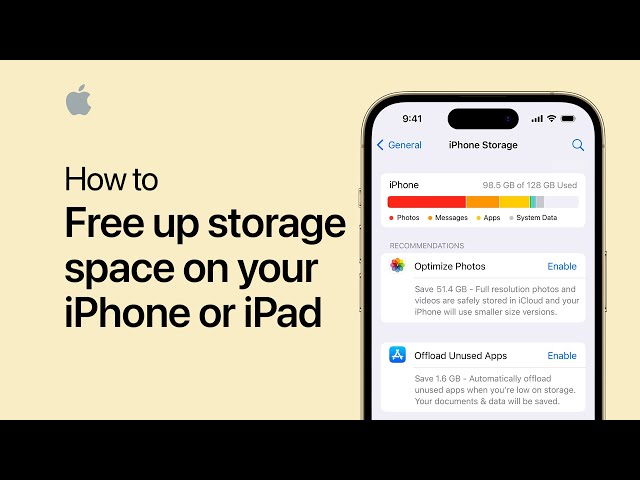
Unlocking iPhone Storage Management Tips for Optimal Performance
In the era of feature-packed smartphones, managing storage efficiently is crucial to ensure your iPhone operates smoothly. Explore these iPhone storage management tips to free up space, enhance performance, and make the most of your device.
1. Evaluate Storage Usage
Before diving into storage management, it’s essential to understand how your iPhone’s storage is being utilized. Navigate to Settings > General > [Device] Storage to view a detailed breakdown of your storage usage. Identify apps, media, and files consuming the most space.
2. Clear Unnecessary Apps and Data
Unused apps and unnecessary data can accumulate over time, consuming valuable storage. Review your app list and delete those you seldom use. Additionally, clean out old messages, photos, and videos that are no longer needed. This quick cleanup can make a significant impact on your available storage.
3. Optimize Photos and Videos
Photos and videos often constitute a large portion of iPhone storage. Take advantage of the “Optimize iPhone Storage” option in Settings > Photos to keep smaller versions of photos on your device while storing full-resolution versions in iCloud. This ensures you have easy access to your media without compromising storage space.
4. Utilize iCloud Storage
Maximize the benefits of iCloud by offloading photos, videos, and documents. Enable iCloud Photo Library, iCloud Drive, and iCloud Backup to seamlessly store your data in the cloud. This not only frees up on-device storage but also provides a secure backup.
5. Manage Offline Content
Streaming services and apps often store offline content on your device, consuming storage space. Review and clear offline content regularly, especially if you’re not frequently using it. This practice ensures that your device storage is utilized for more essential purposes.
6. Remove Downloaded Podcasts and Music
If you’re an avid podcast or music listener, downloaded episodes and tracks can accumulate quickly. Review your library and remove downloads you no longer need. Consider streaming content instead of downloading to save both storage space and data.
7. Delete Old Messages and Attachments
Text messages and their attachments can take up a surprising amount of space. Delete old message threads or adjust your settings to automatically remove older messages. This simple step can significantly contribute to freeing up storage.
8. Manage App Data
Apps often accumulate cache and temporary data that contribute to storage usage. Go to Settings > General > [Device] Storage > App name to view and delete app-specific data. This helps optimize storage without losing essential app functionality.
9. Review and Adjust App Settings
Many apps offer settings that allow you to control the amount of data they store on your device. Explore the settings of individual apps and adjust preferences to minimize storage usage. This is particularly relevant for apps with significant media or document storage.
10. Consider External Storage Options
If you consistently find yourself in need of additional storage, explore external options. Lightning-enabled external storage devices can provide extra space without compromising on device performance. This solution is especially handy for those who deal with large files regularly.
For a comprehensive guide on efficient iPhone storage management tips and tricks, visit iPhone Storage Management Tips at tanktroubleplay.com. Maximize your iPhone’s performance by implementing these strategies for a clutter-free and responsive device.







